Follow these steps to add the used bikes you have in stock, to your website.
Create the Item
-
Locate and import the template that is closest to the type of bike you are trying to add.
-
In Admin, navigate to Inventory > Library Products.
-
In Category select "Bikes", and under Brand select "Store-Branded", click "Display"
-
Make a selection and click "Import/Update Items"
-
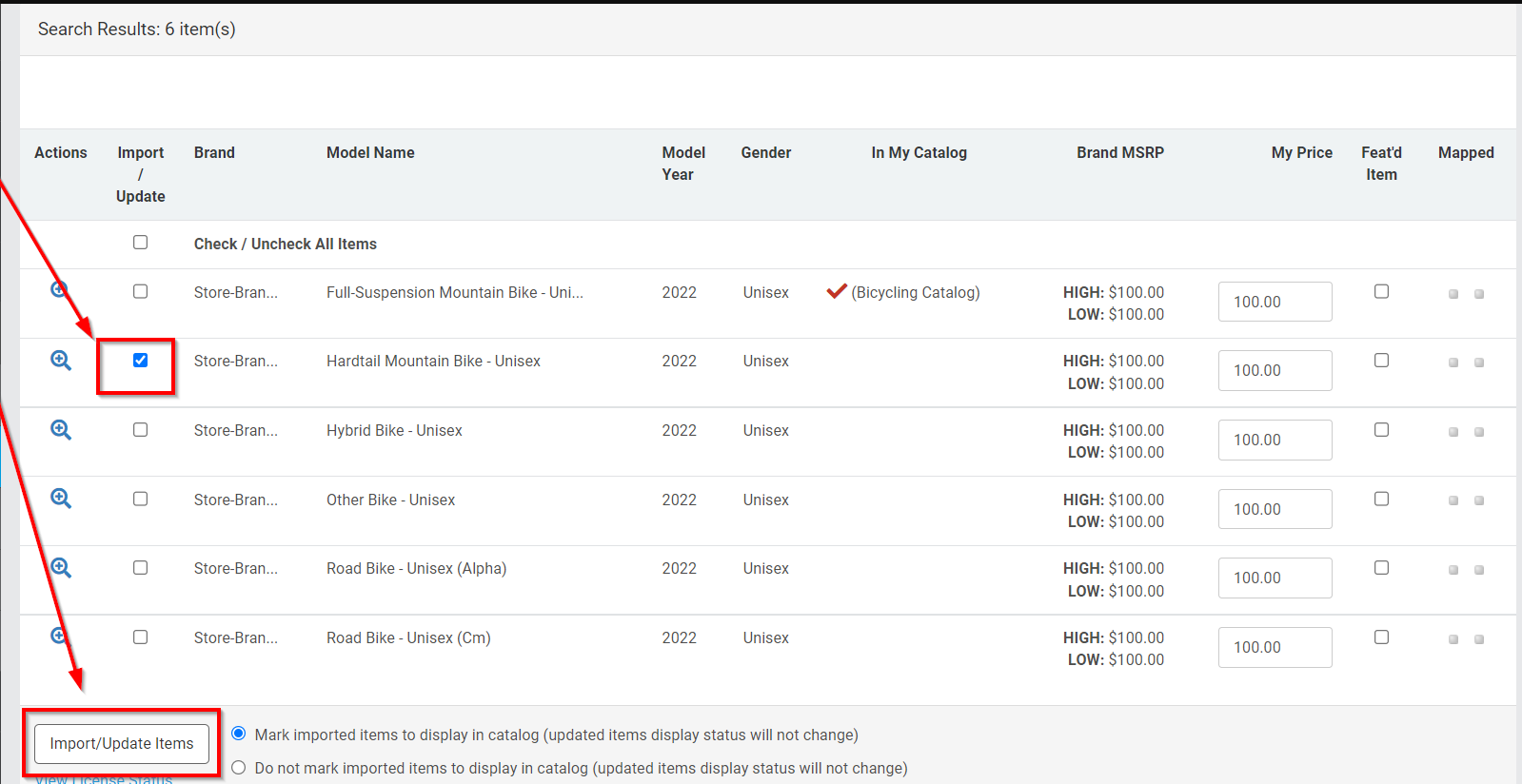
Edit the Item
- Navigate to Inventory > Products.
- In Category select "Bikes", and under Brand select "Store-Branded", click "Display"
- Click on the green edit pencil to begin editing the bike
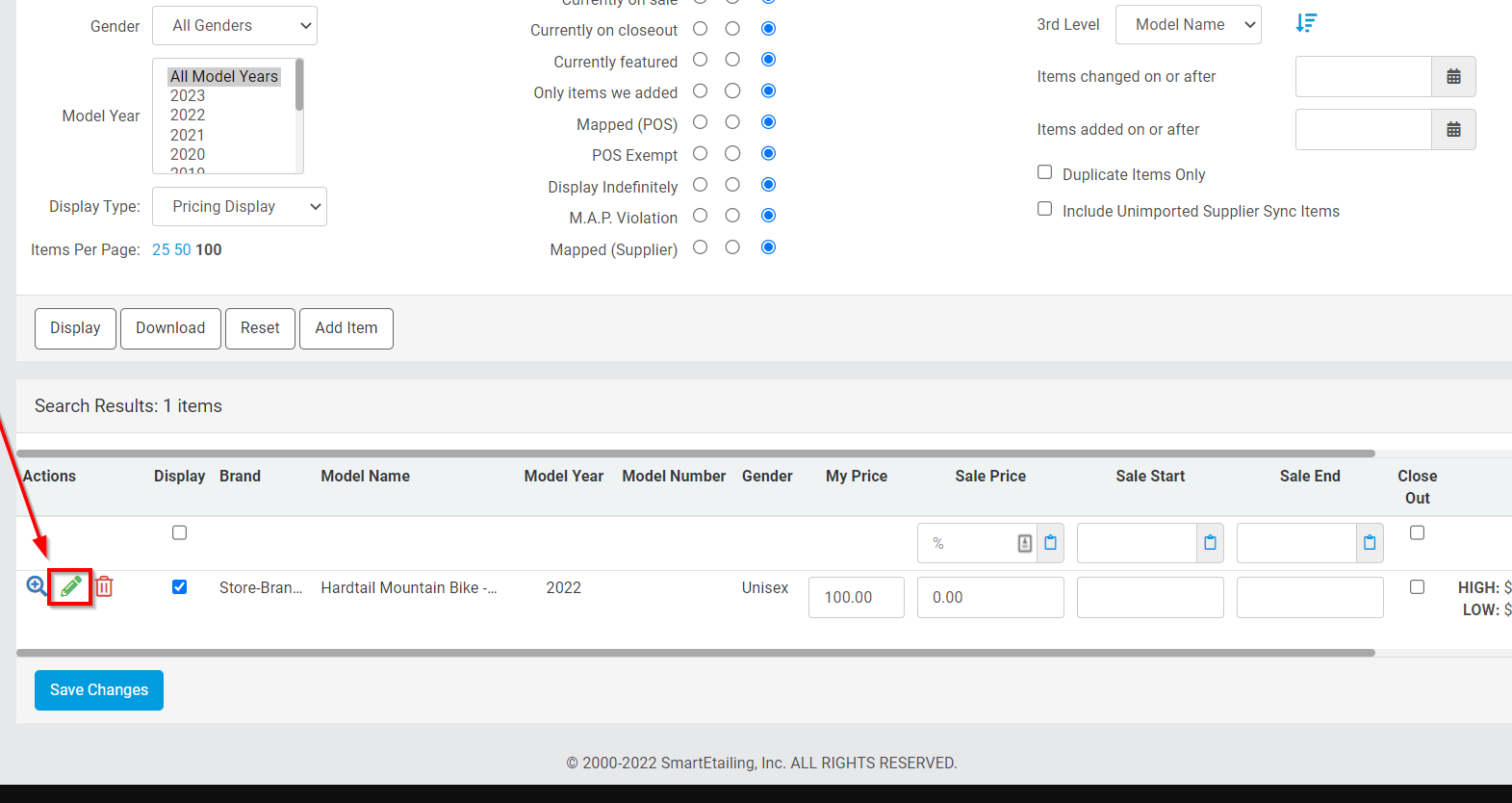
- Select the following:
- Brand = {Your bike shop}
- Model Name = “Pre-Owned/Used [Model Year][Brand][Model]” (or any format you prefer, but keep it consistent)
- Category = Pre-Owned/Used Bikes (whichever you prefer)
If the "Pre-Owned/Used" category isn't present, you will have to contact client success to have the category added.
-
- Model Year = leave blank
- On the following screen, under the General tab, check Display Item in Catalog. Add a Description of the bike.
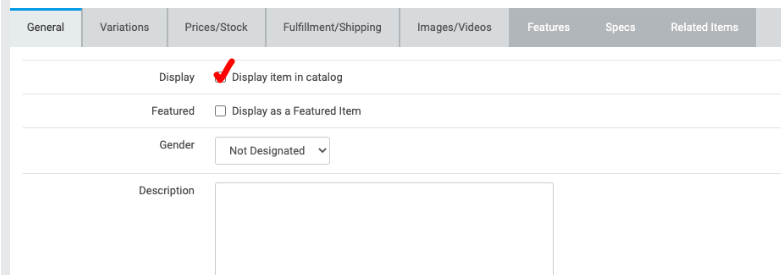
- Under the Prices/Stock tab, toggle to “View Filter: ALL”. Enter the MPN (part number) that you have in your POS for the bike. These numbers must match for the product to map to your POS. Once the product maps, it will automatically pull in pricing and inventory Balance on Hand (BOH). At that point, the product will become viewable and purchasable on your site.
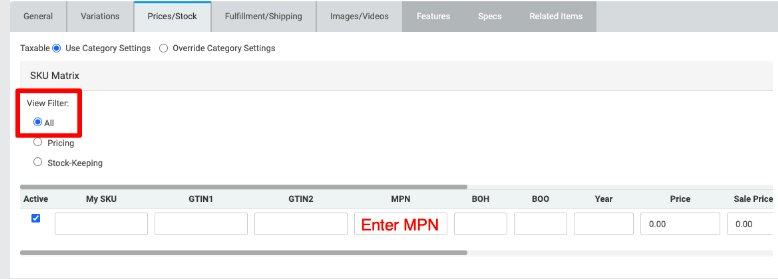
Availability Tip: If you don’t want to wait for the item to map overnight and would like it available at the time of creation, you can manually enter a Price and a BOH on this same screen. The bike will still map overnight. Note that if you enter a BOH manually, availability by location will not display until it maps to your POS overnight.
Mapping Tip: Because you are mapping this bike based on an MPN, it will first land in Pending Mappings, so check there the following morning and map the bikes manually. Note that the “Brand” in Pending Mappings may be blank (first option in the drop-down menu) and not {Your bike shop}. You can also search by product name.
- Under the Images/Videos tab, upload an image of the bike:
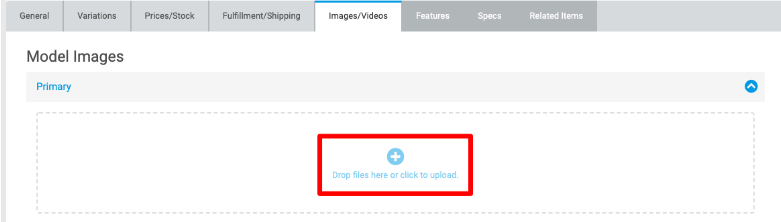
Be sure to save your changes after completing these steps!
