Add specific code to your site to help you track traffic, link to other platforms, or display widgets such as email pop-ups or live chat software.
Basic Settings
- Get started by navigating to Settings > Marketing > Custom Tags.
- Adding a Home Page Title will show a different title in the browser tab than the normal title "Home."

- Creating a Page Title Suffix will append that text to the end of every other page besides your home page.

- Write a Meta Description to populate any pages on your site that don't have specific descriptions already on them in Page Settings.
- This should be a good general summary of your business, similar to the Meta Description for your home page.
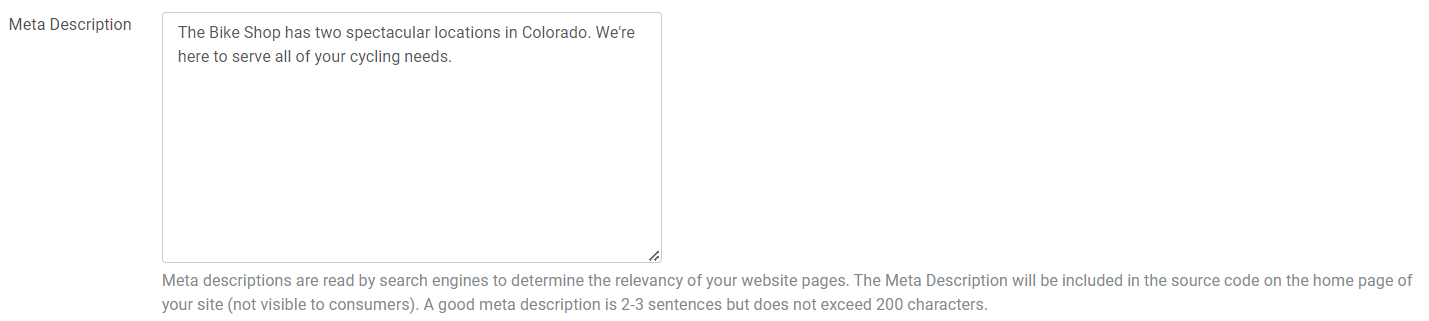
- Meta Keywords are outdated, and no longer relevant for good SEO, you could fill this section out if you wish, but it doesn't increase your searchability.

Advanced Settings
- This section allows you to place additional code within the HTML for your site.
- Begin by clicking the green plus sign to expand the section.
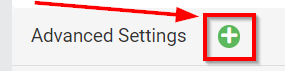
- Add code to the Header Tags.
-
- This is the most common location to place code snippets for email list pop-ups, live chat integrations, and Facebook Pixel.
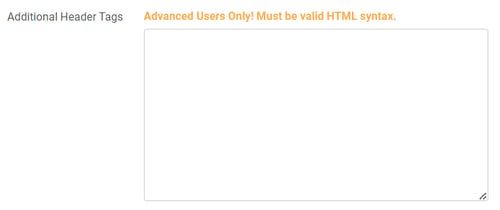
- Add code to just inside the Body Tags.
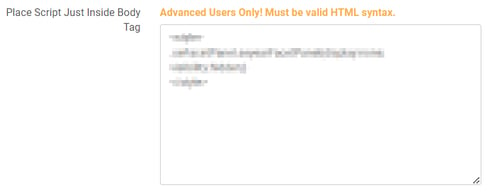
- Add code to just inside the Closing Body Tags.
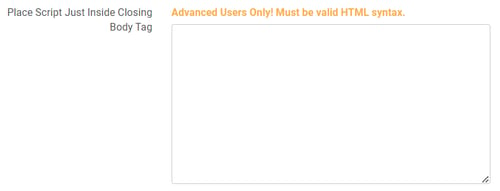
- Be sure to test the code you enter, and watch for display issues with your site, if the code you upload is not supported, or blocked by our firewall.
Code must be properly HTML formatted to function within these areas. Double-check to make sure your code is solid if you're writing it yourself.
