Point your website's domain name to your Workstand site within Network Solutions.
If you are moving from a tempxxxx address to a new live site with us, please contact us before making the changes below.
Delegate Access
- To make taking your site live as easy as possible, you can delegate access to us from within your Network Solutions account.
- This gives us access to your DNS records.
- To do this, log in at Network Solutions.
- Once logged in, click on your username in the top right-hand corner.
- Select "Accounts and Users".
- Scroll down to the "User Roles & Permissions" section and press the "Add User" button.
- Enter the name "DNS Manager" and email address "dns@workstand.com".
- Select the "Tech" role.
- Click "Invite".
Do It Yourself
- To make the DNS changes yourself, log into your Network Solutions account.
- Click on "Domain Names" in the left-hand menu.
- Click on the appropriate domain from the list.
- Scroll down to "Advanced Tools" and click "Manage" next to "Advanced DNS Records".
- Adjust the A record (@ value) to point to 35.224.160.69 with a TTL of 3600.
- If there is a numeric IP address for the A record www, remove it and leave the field blank.
- Adjust the CNAME record (www value) to point to frontend-lb.smartetailing.net with a TTL of 3600.
- Adjust the A record (@ value) to point to 35.224.160.69 with a TTL of 3600.
If after adjusting the A records, you are not able to edit the CNAME records that means the A records need time to propagate. Wait a few minutes and reload the page, you should then be able to edit the CNAME records.
- DNS changes can take time to propagate across the Internet. They can be monitored here:
Check A Record Propagation | Check CNAME Record Propagation. - When you see the screen below the changes are starting to propagate.
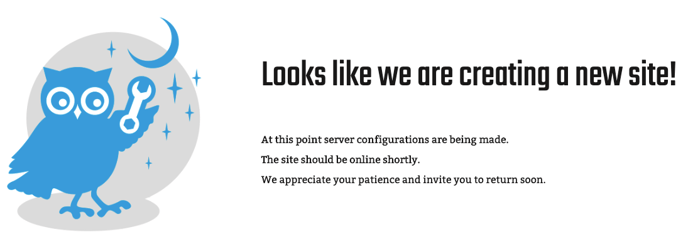
- If you have not already done so, please contact us so we can complete the changes needed on our end.
- Learn more about DNS records and what they mean in our blog post Understanding Your DNS Records.
- For additional DNS questions, our General DNS guide may be of help, or feel free to contact us with any questions.
