Learn about your site visitors with one of the most powerful analytics applications out there.
Set Up
- Adding Google Analytics to your site is easy.
- If you don’t have an account already, go to analytics.google.com and get started.
- Be mindful of the account you are logged into Google with when going through the process.
- Follow the steps to create your account and copy the Measurement ID. You can find the Measurement ID by clicking the Gear Icon > Property > Data Stream.
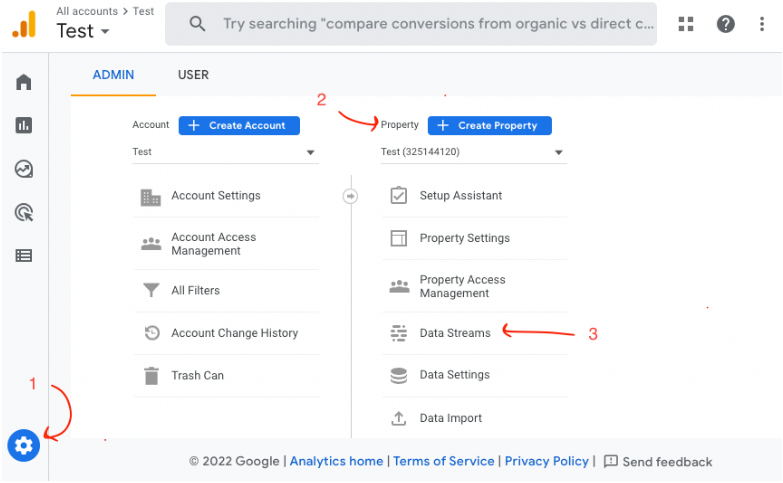
THEN
- Go to Admin and navigate to Settings > Account > Website > Google Analytics.
- Click 'Add ID', paste in your Tracking ID or Measurement ID, and click 'Add'.
- Google Analytics is now connected to your website. It can take up to 48 hours for data to show up after completing these steps.
FAQ
I added or updated my Google ID in Admin, why don't I see anything on my Analytics yet?
- It can take up to 48 hours for data to start populating in Analytics, give it some time.
I have Universal Analytics. Do I need to switch to GA4 now?
- Yes. After July 2023 no new data is being collected in Universal Analytics, and historical data prior to July 2023 will remain there as well.
Does this analytics integration have eCommerce tracking?
- Yes. GA4 automatically tracks purchases on your website.
What things should I be tracking and paying attention to?
- This is a massive and sometimes convoluted answer, but if you want to learn more about how to track things well in Analytics, you should complete the Analytics Academy.
This seems like a lot of things to keep track of on top of my normal business.
- It can be! Our marketing team is happy to keep an eye on this for you and keep you informed on the next best moves based on what our experts see happening on your site. Reach out to our marketing team today for more information.
