Drop ship qualifying QBP products directly to consumers from Admin.
QBP Retail Fulfillment Services integrates with the Supplier Fulfillment interface so that you can request fulfillment (drop-ship) from QBP directly to your customers within each sale or order in Admin.
The Professional website package is required to utilize QBP Supplier Fulfillment.
| Request Approval | Order Notifications |
| Enable Supplier Fulfillment | Fees |
| Configure Your Site for Ecommerce | Brand Exclusions & Restrictions |
| Order Processing |
Request Approval
- Complete the short online application process with QBP to access Retail Fulfillment Services, or mail Sales Operations directly at salesandserviceoperations@qbp.com.
- QBP will ask for three documents:
-
-
- A current copy of the retailer’s certificate of liability insurance with QBP listed as holder.
- A current copy of the retailer’s tax exemption certificate (where applicable).
- A current copy of the retailer’s reseller permit (where applicable).
-
- Once approved by QBP for access to RFS, please reach out to our Client Success team and request QBP Supplier Fulfillment be added to your account.
Enable Supplier Fulfillment
- Once the Client Success team has confirmed your Retail Fulfillment Services approval with QBP they will activate it on your account.
- This setting can be viewed in Settings > Suppliers > Supplier Fulfillment.
Configure Your Site for Ecommerce
- Connecting your website to a drop-ship program empowers you to sell product that directly ships from a supplier warehouse.
- Your website needs to be configured to properly display QBP products and transact with consumers online.
- Turn On Your Cart.
- Setup a Ground Shipping Method.
- Check your Supplier Sync settings for QBP.
- Make sure that you have QBP - MN selected, but it benefits you to have all QBP warehouses active.
- Exclude any brands you don't want showing up on your site for purchase.
- Ensure your Order Notices are configured.
- Place a test order (being sure not to select a brand in the Brand Exclusion list below) and request fulfillment to fully understand the process.
Order Processing
- Begin by navigating to Sales > Website Orders.
- Click on the order you would like to view.
- Scroll down to Order Contents.
- Click the "Request Supplier Fulfillment" button below the line items.
- Any items that can be fulfilled by QBP will appear in the resulting pop-up modal.
- Select the warehouse you want to fulfill each item from and confirm item quantities.
- Click Submit.
- Scroll to the bottom of the order and mark it as "Being Processed," or if you've created a status for supplier fulfillment, label the order status accordingly, and click Submit & Back.
- Create a purchase order in your POS system, and then receive it, so your inventory balances correctly.
- Note the brands that are excluded from Supplier Fulfillment. Product fulfillment requests from these brands will be canceled.
- See more information about Fulfilling Online Orders.
Order Notifications
- You should receive email notifications with confirmation of receipt of the fulfillment request, as well as confirmation of shipment with tracking information from QBP.
-
- You can modify these email settings within your QBP account.
- If you'd like your customer to receive an email shipping notification when their product(s) ship you can turn this on in Settings > Notifications at the bottom of the page under "Email Notification Settings".
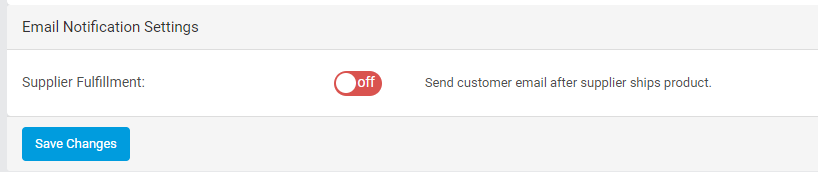
-
- Toggle the setting "on" and click "Save Changes".
- The shipping email notification sent to your customer will look like this:
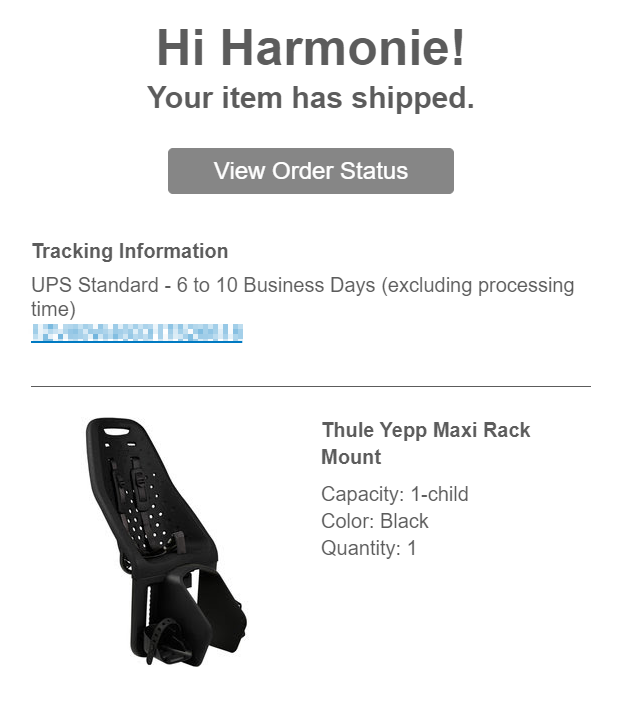
Fees
- Shipping for Fulfillment sales will be $10 for each box of normal-sized items and $15 per oversized item.
- Oversized items that will incur the additional $15 fee include handlebars, floor pumps, bicycle-mounted racks, fenders, and wire bead tires.
